PDF Forms
PDF forms gather information from users and can be filled out electronically with Adobe Acrobat and Adobe Sign or printed.
We create PDF forms for supported units only.

Process
We design PDF forms for supported units only.
Step 1: Initial Request
- A ServiceNow ticket is required for all requests.
- We need two weeks’ notice to schedule work.
- Our timeline begins after we receive final copy – complete text, hyperlinks, and other elements.
Step 2. Draft
- We collaborate with you on the copy for the form in Microsoft Word.
- We use Tracked Changes and Comments to refine the copy together.
Step 3. Copy Approval
- All those who need to be informed or consulted must review the copy and provide approval.
- Changes to copy should not be made after this step.
Step 4: Form Design
- We use the final copy to design the form.
- We may need to make minor changes to copy for best fit. (We note these changes.)
Step 5: Design Approval
- We provide the designed form for your review.
- We add fillable fields after your approval.
Step 6: Final Approval
- We provide the fillable form to you for final approval.
- You must test the form using Adobe Acrobat so we may address them.
Step 7: Delivery
We work with the appropriate teams to get your form online or added to Adobe Sign.
Frequently Asked Questions
How can Adobe Acrobat forms be used?
The “Send for Signatures” function in Acrobat should NEVER be used.
All forms can be printed, used with Adobe Acrobat, or used with Adobe Sign. It is not possible to mix and match these methods because the form will not function properly.
Acrobat forms are stored on websites. Access Business Affairs forms and Office of Talent, Culture and Engagement forms.
Self-serve or “user-initiated” forms are hosted on a website for users to access and complete in Acrobat.
The same form must be emailed to users throughout the entire process. All users should collaborate on the same form.
Users sign Acrobat forms using Digital Signatures. This article describes how to set one up.
This Knowledge Base article provides the step-by-step process for completing forms in Acrobat.

How can Adobe Sign forms be used?
All forms can be printed, used with Adobe Acrobat, or used with Adobe Sign. It is not possible to mix and match these methods.
Adobe Sign forms are created upon request and after coordinating with the department that owns the form. Not all forms work with Adobe Sign because of software limitations.
Preparer-initiated forms are hosted within Adobe Sign and a preparer/sender in a department sets up the form for routing and sends it to users.
Users complete the form within Adobe Sign. These forms are stored inside of Adobe Sign.
For more information on Adobe Sign:
- Enroll in Adobe Sign Training: https://uta.instructure.com/enroll/DPG8AX
- Review the Adobe Sign Resource Guide: https://kb.uta.edu/0011442

The form doesn’t work in my web browser. Why can’t I use my browser?
Web browsers are not the right tools for forms. They often do not display the form correctly, and while you can type into the form, you cannot actually do anything with the form until you download it.
Please review this Knowledge Base article to set your web browser to automatically open PDFs in Acrobat.
The correct procedure for using forms is to download the form to your computer, open it in Adobe Acrobat, fill out the form, save it, and return it to the requester via email (or according to the instructions provided in the form.)
This article from California State University Northridge explains in detail how to download, save, and complete PDF forms.
Is there something wrong with the form if it doesn’t print correctly?
Printing errors typically result from issues with the post script print drivers.
Contact the OIT Help Desk for support.
The form doesn’t work when I save it to another file type. Why can’t I save it to a different file type?
PDF forms function properly as PDFs only.
They should never be converted to Excel, PowerPoint, Word, or some other file type as this breaks their accessibility and ensures they will not work properly.
Can users build forms or add fields themselves?
Users supported by OCI Creative Services do not need to build their own forms.
Users should not add additional fields as they will not be accessible and may not work properly. If you need additional fields, please request edits to your form.
Do all field types work in both Acrobat and Adobe Sign?
No. Not all field types work in both Acrobat and Adobe Sign, meaning some forms are not cross-compatible and must be used as intented.
Javascript is only supported in Acrobat.
Scrollbars on multiline entry fields are only supported in Acrobat.
Conditional fields are only supported in Adobe Sign.
Fields that automatically populate the signer’s information (email, date, et cetera) are only supported in Adobe Sign.
These fields work in both platforms:
- Text Field / Text Input
- Check Box
- Radio Button
- Drop Down
- Image
- Date Field
- Signature
- Initials
See KB0011686 for more information on supported field types.
Can form fields automatically resize or can rows be added automatically?
No. Adobe discontinued that functionality in 2018.
Fields can only be a fixed size.
Options:
- Larger multiline entry fields (and longer page count) to support more text
- Multiline entry fields with scrollbars *if the form will only be used with Acrobat*
How are form numbers assigned?
The numbering scheme for forms is arbitrary, but in general, they follow this pattern:
- Your department initials
- Acronym from the title of the form
- 01 – the first form of this type; similar forms get 02, 03, et cetera.
Do forms need to be accessible?
Yes. Accessibility is essential so that all users can access, use, and understand the form.
- The Texas Administrative Code states that documents on higher education websites must be accessible.
- IT-PR-04 Web Standards Procedure states that only PDFs may be uploaded to UTA websites.
- IT-PR-05 states that it is the responsibility of each UTA employee to comply with this procedure.
Click here to listen to JAWS read an accessible form.
What is the accessible accommodation for digital signatures?
Please see this article from Freedom Scientific for instructions on how to sign PDFs using a keyboard.
Does OLC Creative Services design forms for all groups at UTA?
OLC Creative Services designs forms for supported units only.
Groups outside our service area will need to contact EIR Accessibility for training to create forms.
Does OLC Creative Services update policies and procedures?
No. Consult Legal Services if your form relates to a legal policy or procedure.
This article explains how to correctly write links to policies and procedures so that they will always work and never result in a broken URL (404.)
Timeline
Our work begins after we receive final copy (complete text and elements).
All forms need two weeks’ notice. (The more notice we have, the better!)
Changes cannot be made after the form is in PDF. A redesign must be requested.
Learn how to see status updates on your request.