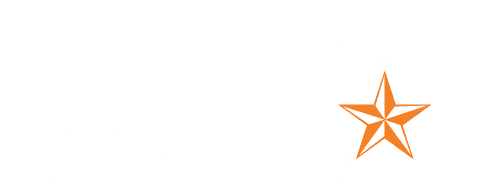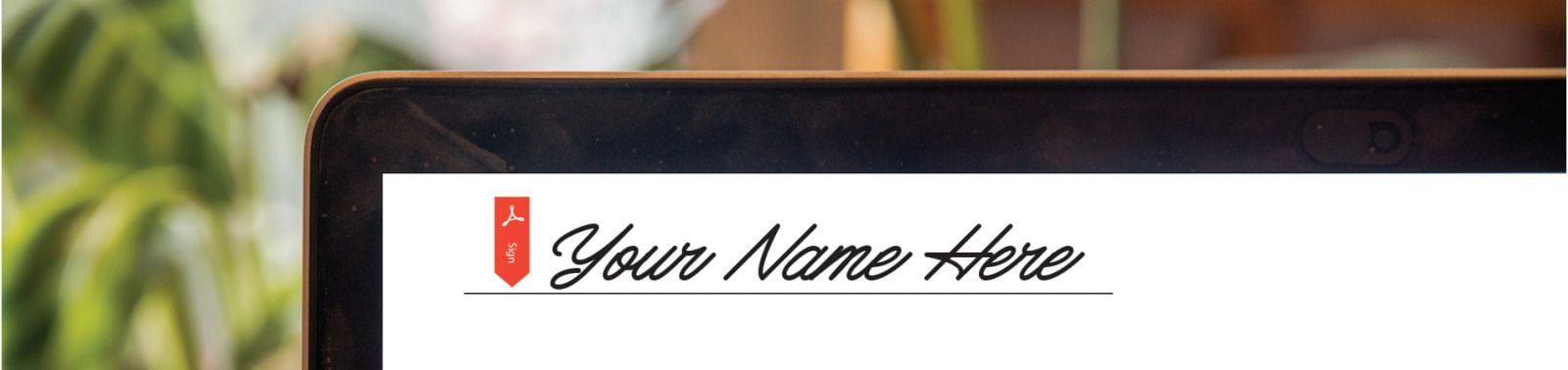
![]() Download this post as a PDF handout.
Download this post as a PDF handout.
![]() Adobe Sign allows preparers in departments to send PDF forms to users to complete in Adobe Sign.
Adobe Sign allows preparers in departments to send PDF forms to users to complete in Adobe Sign.
![]() Adobe Acrobat allows users to access and complete PDF forms and email them back to departments.
Adobe Acrobat allows users to access and complete PDF forms and email them back to departments.
Adobe Inc. renamed “Adobe Sign” to “Adobe Acrobat Sign” in March 2022. OIT will continue to refer to the program as “Adobe Sign” to emphasize that Adobe Sign is entirely separate from Adobe Acrobat.
This article explains the differences between the two programs and how each is best used.
All PDF forms must be accessible to ensure all users can access, use, and understand them.
Business units reporting to the CFO or VP should request accessible PDF form design, redesign, or updates from OCI Communications.
Other groups should contact University Advancement for accessible PDF form design, redesign, or updates or contact EIR Accessibility for training on remediating existing PDF forms.
Adobe Sign is for preparer-initiated forms. These are sent by preparers to users to gather information and signatures.
Preparers have access to Adobe Sign and they prepare and send forms to users who may be students, faculty, staff, or external audiences.
Preparer-initiated forms are stored within Adobe Sign and are not hosted on UTA websites.
![]() Watch a preparer-initiated process with Adobe Sign.
Watch a preparer-initiated process with Adobe Sign.
Examples of preparer-initiated forms include:
Preparer-Initiated Forms in Adobe Sign
Figure 1: Preparers in departments use Adobe Sign to send forms to users.
Adobe Sign is available to faculty and staff with a business case for using the software.
Preparers must complete training and request access to send forms to users with Adobe Sign.
Users do not need access to sign forms with Adobe Sign.
Individual Access for Adobe Sign
Adobe Sign User Group for Multiple Users
Supported Field Types for Adobe Acrobat and Adobe Sign Forms
Contact OCI Knowledge Services for support with Adobe Sign after completing training.
Adobe Acrobat is for user-initiated forms. These are hosted on websites where users may download, complete, and email them to requesters.
Users may be faculty, staff, students, or external audiences and who use Adobe Acrobat or Adobe Reader to complete forms.
User-initiated forms are stored on UTA websites where users can access them as needed.
![]() Watch a user-initiated process with Adobe Acrobat.
Watch a user-initiated process with Adobe Acrobat.
Examples of user-initiated forms include:
User-Initiated Forms in Adobe Acrobat
 Figure 2: Users download forms, complete them in Acrobat and email them to requesters.
Figure 2: Users download forms, complete them in Acrobat and email them to requesters.
Adobe Acrobat is provided to faculty and staff upon request.
Students and external users can use Adobe Acrobat or Adobe Reader to sign forms.
Configure a Digital ID in Adobe Acrobat
Use Adobe Reader to Sign Forms
Supported Field Types for Adobe Acrobat and Adobe Sign Forms
Contact OIT to request support Adobe Acrobat installation.
Contact OIT to report issues with Adobe Acrobat.
These questions can be used to determine which tool is most appropriate for your process.
Does your department want users to be able to access and complete forms at their convenience and email them back to you?
![]() If yes, this is user-initiated with Adobe Acrobat.
If yes, this is user-initiated with Adobe Acrobat.
Does your department want someone to send a form to users to complete?
![]() If yes, this is preparer-initiated with Adobe Sign.
If yes, this is preparer-initiated with Adobe Sign.
Does your department use the same form routinely to gather information from users?
![]() If yes, this is preparer-initiated with Adobe Sign, and a template is recommended.
If yes, this is preparer-initiated with Adobe Sign, and a template is recommended.
Does your department need the same people to routinely sign different forms but in the same order?
![]() If yes, this is preparer-initiated with Adobe Sign, and a workflow is recommended.
If yes, this is preparer-initiated with Adobe Sign, and a workflow is recommended.
![]() Download this post as a PDF handout.
Download this post as a PDF handout.